- as a printed record
of the courses (subjects) you intend to study this year, and
- to copy the course lists to your enrolment basket when the time to enrol in February.
Because there's often a considerable delay before the enrolment can be completed, and retyping course lists can be tedious and error-prone, we've provided a way to store this data until it's needed.
You should simply save this page as a bookmark (Netscape/Mozilla) or favorite (Internet Explorer).
When you later log on to myUNSW as an active student, you will need to update your enrolment by adding courses. Choose Semester 1 and press the
 button.
The relevant part of the page looks like this:
button.
The relevant part of the page looks like this:
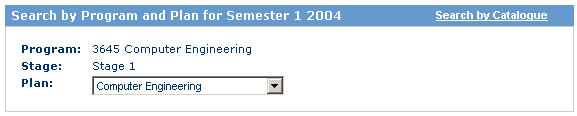
Although you can select the default option and choose courses from the standard program/plan list, that's largely what you've just done with the First Year Planner. If you still have your bookmark/favorite intact, click on the Search by Catalogue link on the page.
The catalogue search allows you to find courses by several criteria:
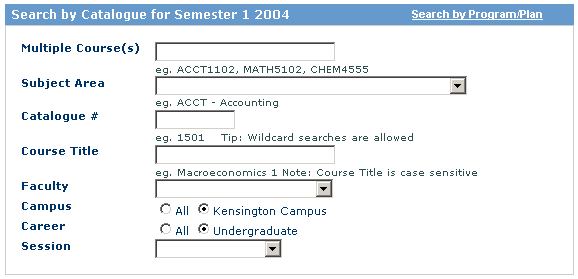
but we'll paste the previously selected list into the Multiple Course(s) box.
To retrieve the course list for Semester 1,
- Open a new window in your browser using the File menu.
- Select the bookmark or favorite saved earlier. It should be named My First Year Enrolment.
- Scroll down to the short course list toward the bottom.
- Highlight the list of courses shown next to Semester 1:

- Copy the courses to the clipboard (either select the Edit - Copy menu item, or press Ctrl-C).
- Activate the other browser window (My UNSW Portal), click in the blank box labelled Multiple Course(s) and either select the Edit - Paste menu item, or press Ctrl-V.
The list may be longer than the entry box, but all courses will have been recorded:
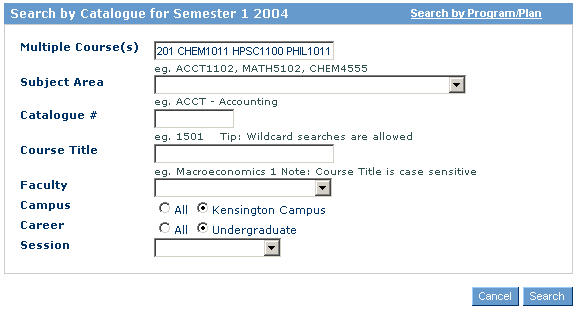
Now press the Search button. The courses will be listed again separately:

Select the courses by checking each box under the Add heading and press the Continue button.
Complete your enrolment for Semester 1, then follow the same procedure for Semester 2. The second browser window shows both semester's courses, so you can skip the first three dot points above.