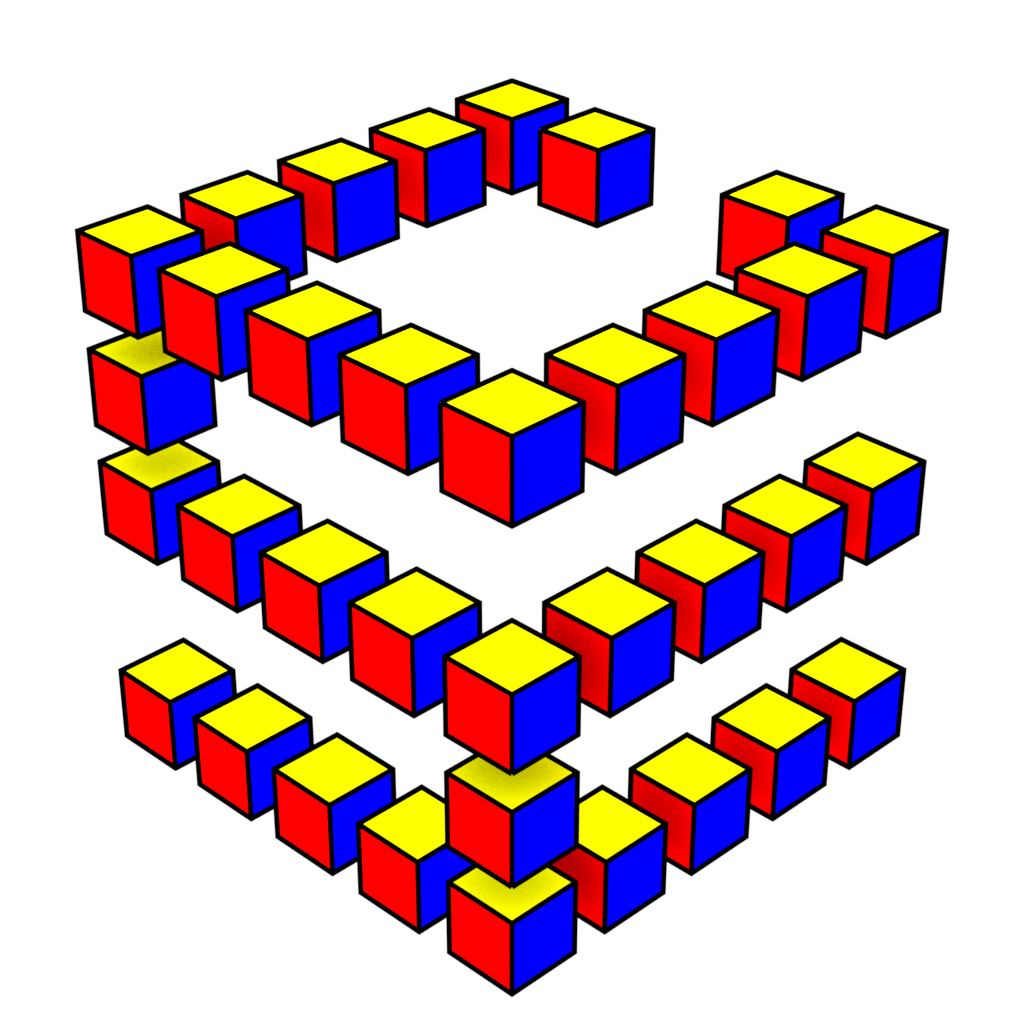Visual Studio Code + CSE Important Settings¶
The following steps are for existing VS Code Users – if you have not setup Visual Studio code already, go to Connecting with Visual Studio Code.
Warning
If you do not follow these steps, your CSE account could be accessible by anyone. In the future, VSCode accounts without these settings enabled will not be allowed to connect to CSE’s servers.
Ensure that VSCode connects to the
vscode.cse.unsw.edu.auserver. You should not connect tologin.cse.unsw.edu.auor (wagner,weillorwilliams) as you will have a slower experience, and leave junk on CSE’s servers.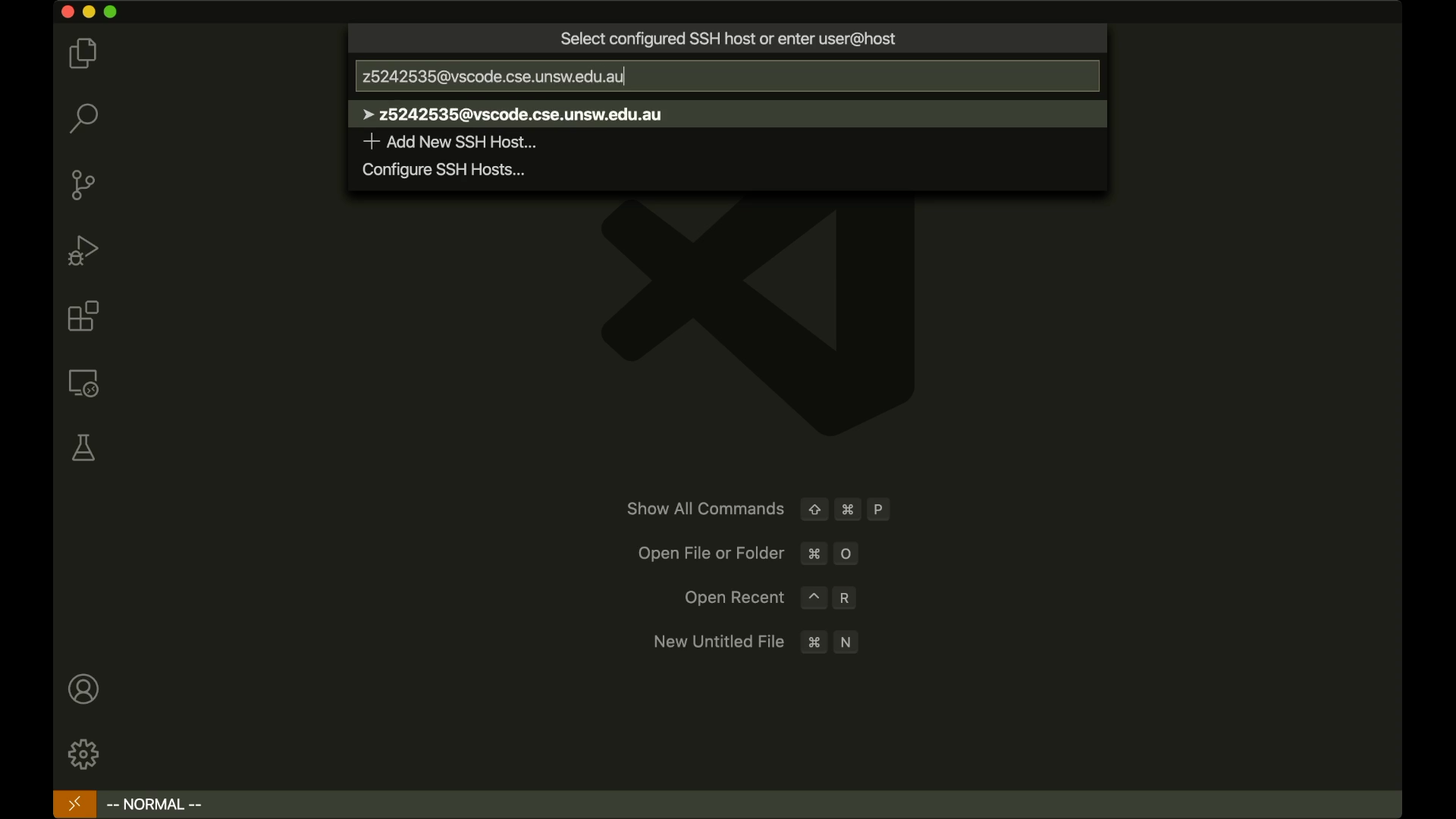
Go to your VSCode settings by clicking the cog in the bottom left corner, and clicking “Settings” (or use the shortcut
Ctrl + ,(orCommand + ,on Mac).
Search for “Remote Server Listen on Socket”. Make sure that the setting is checked!
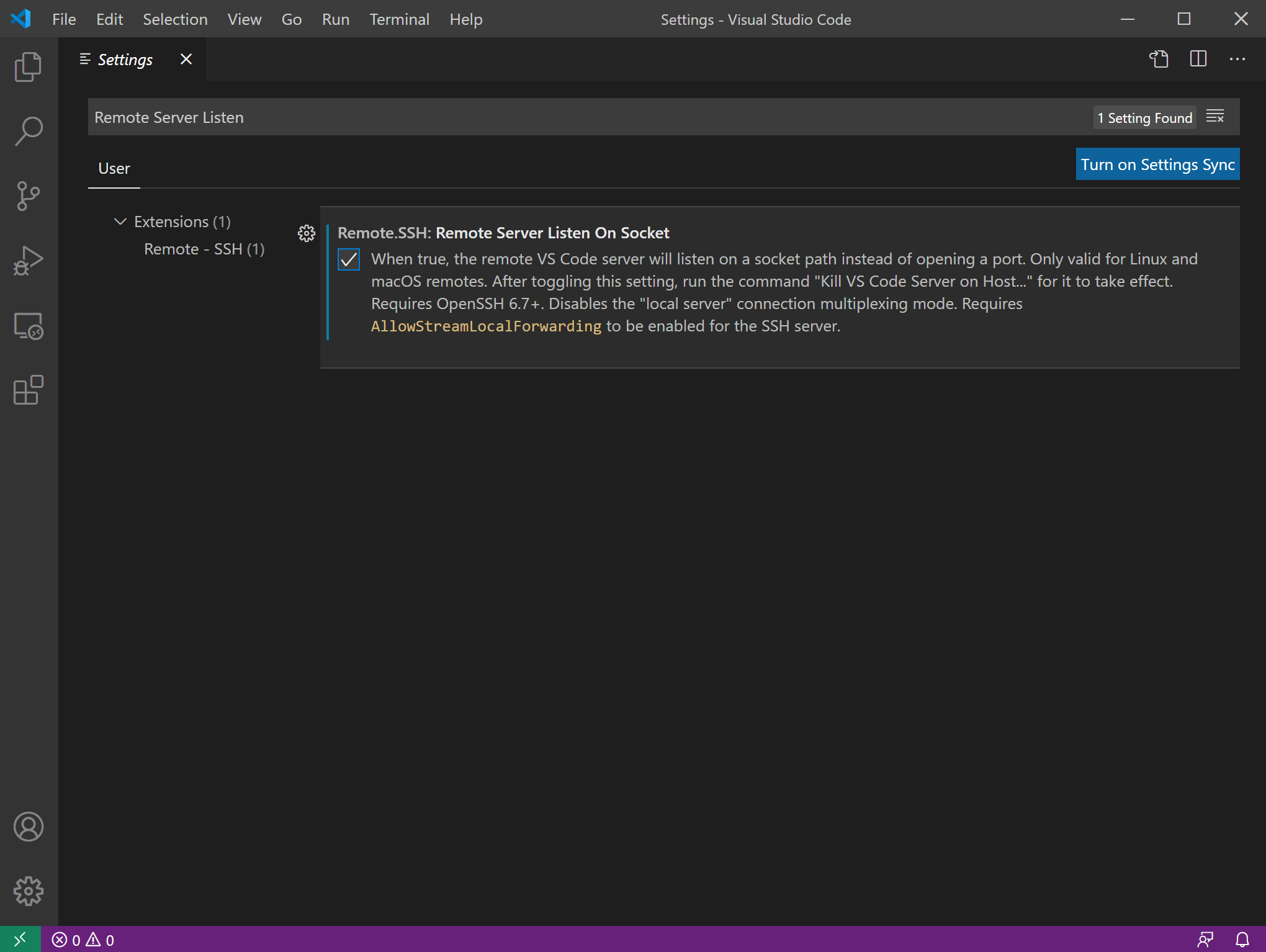
Search for “Lockfiles in Tmp”. Make sure that the setting is checked!
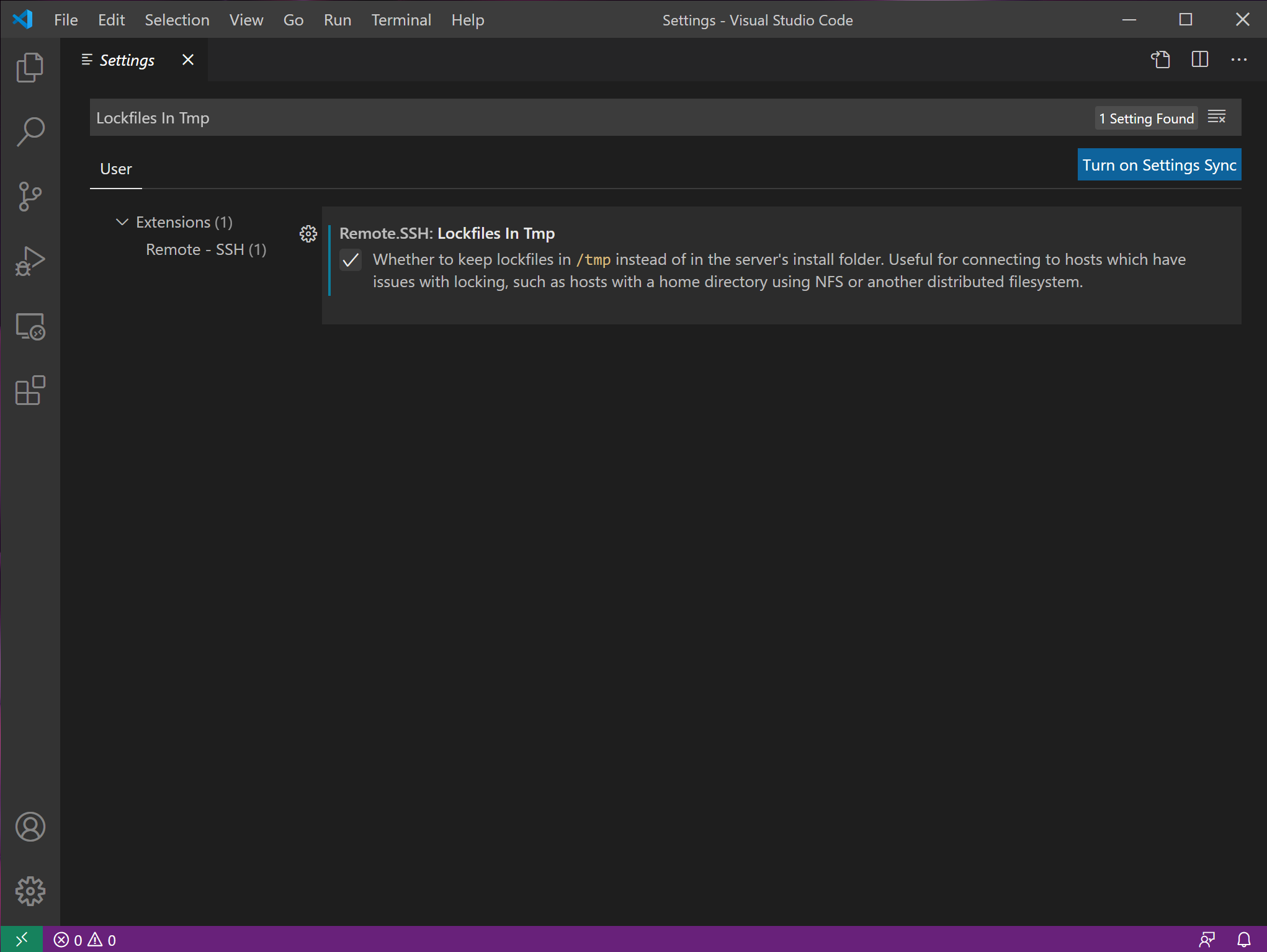
Close and re-open VS Code.